
Cybersecurity and threats. This is the practice of using technologies, procedures, and policies to safeguard sensitive data, preserve privacy, and guarantee system integrity in order to defend computer systems, networks, programs, and data against digital attacks, damage, or illegal access. It covers topics like network security, application security, and information security and is essential in our connected world. It entails using techniques like multi-factor authentication, strong passwords, and incident response planning to defend against threats like malware, phishing, and ransomware.
CYBERSECURITY AND THREATS
Cyber threats are malicious acts or potential dangers like malware, phishing, ransomware, DoS attacks, and social engineering that are intended to steal data, disrupt operations, or cause financial loss. Cybersecurity is the process of defending systems, networks, and data against digital attacks. These threats take advantage of weaknesses and use advanced techniques (such as artificial intelligence) to threaten availability, confidentiality, and integrity. As a result, people, organizations, and governments must constantly defend themselves.
A cyber threat: what is it?

Any malicious activity to erase, steal, or interfere with data, vital systems, or digital life in general is considered a cyber threat. These hazards include malware attacks, computer viruses, data breaches, and denial-of-service (DoS) attacks.
Active threats;
In the context of cyber security, who are we specifically attempting to defend against? The threat actors can be divided into three categories:
• Identity thieves: Names, bank account information, email and physical addresses, and private company information are just a few examples of important data. Threat actors are often experts at obtaining this data for their own purposes or to resell to third parties.
- Wreckers: Their goal is to take down organizations, services, and gadgets. They do it sometimes for political reasons and other times just because they can.
Cyberwarfare agents: People are curious to learn the source of a new cyber threat that makes headlines. Government actors are among the common offenders.
Types;
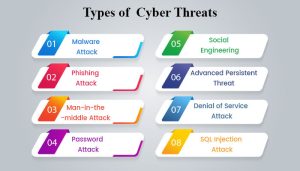
CYBERSECURITY AND THREATS
Attacks against cybersecurity come in many ways, each with its own;
- Malware
These are a few typical categories of malware:
- Virus: • Worm
- Trojan
- Spyware:
- Cryptocurrency
- Theft of cryptocurrency
- 2. Social engineering
Because it depends more on human error than on technological flaws, social engineering is still one of the riskiest hacking strategies used by cybercriminals.
Social engineering assault types:
- Phishing:
Phishing techniques include spear phishing, phishing by voice, and phishing via SMS.

CYBERSECURITY AND THREATS
- Supply chain
The primary goals of these cybersecurity assaults are to disseminate malware through software update mechanisms, build processes, or source code, infecting legitimate programs.
How to protect your devices from cyber threats
1. Use strong passwords to secure your accounts
2. Configure two-factor authentication for each account you have.
3. Limit your connection to safe wifi networks.

CYBERSECURITY AND THREATS
4. Enable your firewall to watch incoming traffic.
5. Use automated updates to keep your devices updated.
6. If in doubt, get in touch with your IT department. Ransomware
Summary
Recognize the risks to cybersecurity. Today’s enterprises, organizations, and digital citizens need to understand and be ready for cybersecurity hazards, even though they may seem daunting. This article breaks down current cybersecurity risks, identifies the attackers, and offers practical protection strategies to prevent a data breach.