
Tips for Iphone 13 users. Use features like Cinematic Mode and Photographic Styles to improve your iPhone 13’s images, personalize the Control Center to provide easy access to frequently used tools, and activate Focus Modes to reduce distractions. Additional advice includes using the keyboard as a trackpad, utilizing the back-tapping capability for shortcuts, and maximizing charging and Smart Data Mode to manage battery life.
TIPS FOR IPHONE 13 USERS
It can be annoying when the iPhone 13 hangs, but by figuring out the root causes and using the right fixes, performance can be restored. You can keep your iPhone 13 operating smoothly and prevent frequent hangs by regulating background activities, monitoring software updates, clearing out storage, and fixing problematic apps.
1. Iphone 13 Software Glitches;
Reason: Software glitches can cause the iPhone 13 to hang. These can occur due to bugs in the iOS, conflicting app updates, or temporary system overloads.
Solution:
– Restart the iPhone: Press and hold the volume down button and the side button until the power off slider appears. Drag the slider, wait 30 seconds, and then press the side button again to restart.
– Update iOS and Apps: Ensure your iPhone and apps are updated to the latest versions. Go to Settings > General > Software Update for iOS updates and the App Store for app updates.
– Force Restart: If the iPhone is unresponsive, quickly press and release the volume up button, then the volume down button, and then press and hold the side button until the Apple logo appears.

2. Insufficient Storage
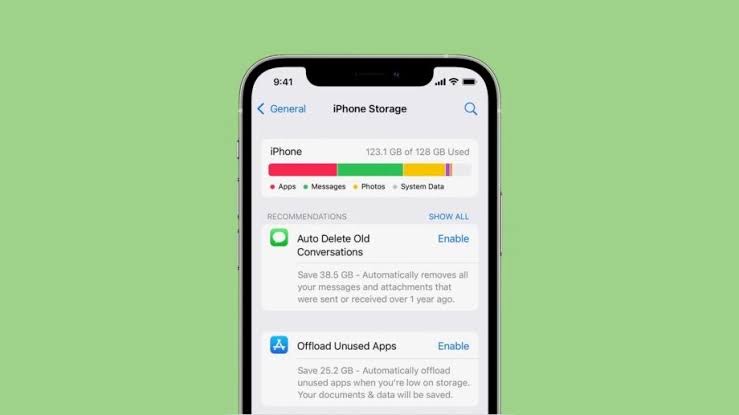
Reason: Running low on storage can lead to performance issues, causing the iPhone 13 to hang. Insufficient space can hinder the device’s ability to run apps smoothly and manage system functions.
Solution:
– Check Storage Usage: Go to Settings > General > iPhone Storage to see how much space is available and what is using the most storage.
– Free Up Space: Delete unnecessary apps, photos, videos, and files. Use cloud services like iCloud or Google Drive to back up and remove files from the device.
– Offload Unused Apps: Enable the option to offload unused apps while keeping their data. This can be done in Settings > General > iPhone Storage by selecting “Enable” next to Offload Unused Apps.
3. Iphone 13 Background App Activity;
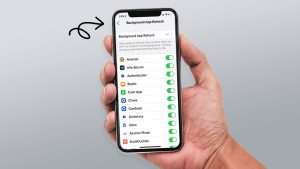
TIPS FOR IPHONE 13 USERS
Reason: Apps running in the background can consume resources, leading to performance slowdowns and causing the iPhone 13 to hang.
Solution:
– Close Background Apps: Swipe up from the bottom of the screen and pause in the middle. Swipe up on the app previews to close them.
– Manage Background App Refresh: Go to Settings > General > Background App Refresh and turn it off for apps that don’t need to refresh content in the background.
– Limit Location Services: Reduce background activity by managing location services in Settings > Privacy > Location Services and selecting “While Using the App” or “Never” for apps that don’t need constant location access.
4. Faulty Apps;
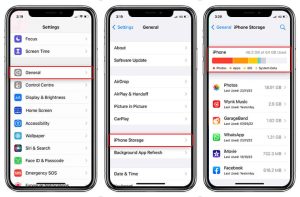
TIPS FOR IPHONE 13 USERS
Reason: Certain apps may be poorly optimized or have bugs that cause them to crash or hang, affecting the overall performance of the iPhone 13.
Solution:
– Update Apps: Make sure all apps are updated to their latest versions through the App Store.
– Reinstall Faulty Apps: If a particular app is causing issues, delete and reinstall it. Press and hold the app icon on the home screen, tap “Remove App,” then “Delete App.” Reinstall the app from the App Store.
– Check for App Compatibility: Some older apps may not be fully compatible with the latest iOS. Check for updates or contact the app developer for support.
Summary
Even with the iPhone 13’s sophisticated hardware and software features, users may occasionally encounter situations in which the device pauses or stops responding.