
Tips for uploading YouTube videos. With over 2 billion monthly users, YouTube is the second most popular social media platform. If you are considering starting a YouTube channel to promote your brand or products, you are on the right track. However, keep in mind that 62% of businesses use YouTube to post video content, so the competition is fierce. Therefore, you may be wondering, “How to attract the audience and get traffic in such a high competition?” This blog post offers some tips to help your video stand out as well as the steps involved in uploading a YouTube video.
TIPS FOR UPLOADING YOUTUBE VIDEOS
The secret to success on YouTube is not just producing high-quality videos; it also involves optimizations and astute business strategies. In today’s digital age, YouTube has become a powerhouse platform for sharing content with the world. Whether you’re a budding creator, a business looking to expand your reach, or someone with a passion to share, uploading videos on YouTube is a skill worth mastering. Follow this step-by-step guide to make your mark on the world’s largest video-sharing platform.
1. Sign in to Your Account
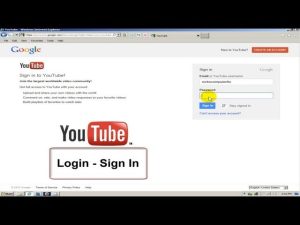
have a YouTube account. Sign in or create one if you haven’t already. Make sure you’re logged into the account you want to upload the video to.
2. Access the Upload Button
Once you’re signed in, click on the “Create” button located at the top right corner of the YouTube homepage. From the dropdown menu, select “Upload Video.”
3. Select Your Video File
You’ll be prompted to select the video file you want to upload from your device. Click on “Select files to upload” and choose the video file from your computer or mobile device.
4. Add Video Details

After selecting the video file, you’ll need to add some essential details:
– Title: Choose a descriptive and engaging title for your video.
– Description: Write a brief description of your video. Include relevant keywords to improve searchability.
– Tags: Add relevant tags to help users find your video when searching on YouTube.
– Thumbnail: Choose a captivating thumbnail that accurately represents your video. You can either select one of the suggested thumbnails or upload a custom one.
5. Set Visibility and Privacy Settings:
Decide whether you want your video to be public, unlisted, or private. Public videos are visible to anyone, unlisted videos are only accessible via direct link, and private videos are visible only to you and users you choose.
6. Choose Video Settings
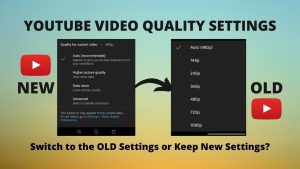
YouTube offers various settings to customize your video’s viewing experience:
– Audience: Specify whether your video is made for kids or not.
– Comments: Decide whether you want viewers to leave comments on your video.
– End Screens and Cards: Add end screens and cards to promote other videos, channels, or websites.
– Monetization: If your channel is eligible, you can enable monetization to earn money from ads displayed on your videos.
7. Select Video Category
Choose the most appropriate category for your video. This helps YouTube recommend your video to the right audience.
8. Upload and Process

Once you’ve filled in all the necessary details and settings, click the “Upload” button. The time it takes to upload and process your video depends on its length and file size. You can track the progress on the upload page.
9. Add Video Elements
After the upload is complete, you can further enhance your video by adding elements such as end screens, cards, subtitles, and annotations using YouTube’s built-in editor.
10. Share Your Video

Once your video is live, share it across your social media channels, embed it on your website, and encourage your audience to like, comment, and subscribe.
Summary
Congratulations! You’ve successfully uploaded your video to YouTube. Keep creating and uploading videos on YouTube and also sharing valuable content to grow your audience and make an impact on the platform.