
Understanding chatgpt. In today’s digital age, artificial intelligence has become an integral part of our lives, simplifying tasks and enhancing productivity. Among the myriad AI-powered tools available, ChatGPT stands out as a versatile and resourceful assistant, capable of aiding users in various domains. “Chat Generative Pre-training Transformer,” or ChatGPT, is a language model created by OpenAI. It is a kind of artificial intelligence that has been taught to comprehend and produce human language. Large volumes of text data are used to train the model, which enables it to comprehend the complexities and intricacies of human language. Whether you’re seeking information, generating ideas, or simply engaging in casual conversation, harnessing the full potential of ChatGPT can greatly enrich your online experience. In this article, we’ll delve into the intricacies of using ChatGPT effectively, covering key strategies and best practices to maximize its utility.
UNDERSTANDING CHATGPT
Before diving into practical tips, it’s essential to grasp the fundamentals of it. Developed by OpenAI, it is a state-of-the-art language model trained on vast datasets, enabling it to comprehend and generate human-like text across diverse topics. It operates based on a “prompt-response” mechanism, where users input queries or statements, and ChatGPT generates relevant and coherent responses in real-time. Whether you’re conversing on the ChatGPT app, website, or integrating it into your platform via APIs, the underlying functionality remains consistent.
Tips for Effective Usage;
1. Provide Clear and Specific Prompts
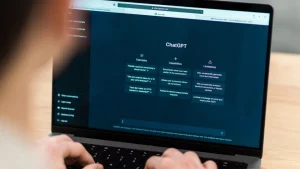
When interacting with ChatGPT, clarity is key. Clearly articulate your queries or requests, providing as much context as possible. This helps it understand your intentions accurately, leading to more relevant and satisfactory responses.
2. Experiment with Different Prompt Formats
It responds well to various prompt formats, including questions, statements, or even incomplete phrases. Experiment with different styles to uncover the most effective approach for your specific needs.
3. Leverage Keywords and Context
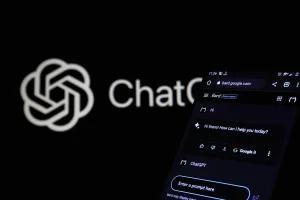
UNDERSTANDING CHATGPT
Incorporating relevant keywords and context into your prompts can significantly enhance the quality of ChatGPT’s responses. By guiding the conversation and providing additional information, you empower it to generate more accurate and insightful outputs.
4. Utilize Conversation History
If you’re engaging in a prolonged conversation with ChatGPT, leverage the conversation history feature to maintain context and continuity. Referencing previous exchanges helps ChatGPT deliver more coherent responses and fosters a more seamless interaction experience.
5. Fine-tune Responses

UNDERSTANDING CHATGPT
In instances where ChatGPT’s responses require refinement or clarification, don’t hesitate to provide feedback and guide the conversation accordingly. It continuously learns from user interactions, and constructive input contributes to its ongoing improvement.
6. Explore Specialized Models and Features
OpenAI offers specialized versions of ChatGPT tailored for specific applications, such as programming or generating creative content. Explore these specialized models and features to leverage ChatGPT’s capabilities in specialized domains.
Etiquette and Responsible Usage;

While ChatGPT provides a wealth of opportunities for engagement and assistance, it’s imperative to exercise responsible usage and adhere to ethical guidelines. Avoid soliciting or engaging in activities that promote harm, misinformation, or unethical behavior. Additionally, respect it’s capabilities and limitations, refraining from exploiting it for malicious purposes or deceptive practices.
Summary
Mastering ChatGPT entails a combination of strategic input, experimentation, and responsible usage. By following the tips outlined in this guide and approaching interactions with ChatGPT thoughtfully, you can unlock its full potential as a reliable assistant and creative collaborator. Whether you’re seeking information, brainstorming ideas, or simply enjoying casual conversation, ChatGPT offers a versatile and invaluable resource in the digital landscape. Embrace the possibilities, and embark on a journey of discovery and innovation with ChatGPT by your side.