A lancet is a small, sharp instrument used to make a quick, shallow puncture in the skin, usually for the purpose of drawing a small amount of blood. This is commonly used by individuals with diabetes for blood glucose monitoring, as well as in various medical and laboratory settings. Using a lancet correctly is crucial to ensure an accurate blood sample and minimize discomfort. Here’s a step-by-step guide on how to use a lancet effectively and safely.
Materials Needed:
– Lancet device (also known as a lancing device)
– Lancets (disposable needle tips)
– Alcohol swabs or soap and water
– Cotton ball or gauze
– Blood glucose meter or testing strip (if applicable)
– Sharps disposal container
Step-by-Step Instructions:
1. Prepare the Lancet Device
– Wash Your Hands: Begin by washing your hands thoroughly with soap and warm water to prevent infection and ensure an accurate reading. If soap and water are not available, use an alcohol swab.
– Load the Lancet: Insert a new, sterile lancet into the lancing device. Most devices have a cap that unscrews to reveal a compartment for the lancet. Insert the lancet firmly, then twist off its protective cover. Replace the device’s cap.
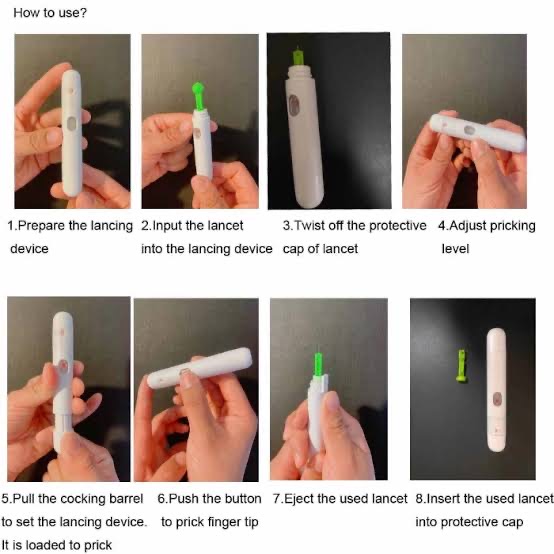
– Adjust the Depth Setting: Many lancing devices allow you to adjust the depth of the puncture. For most adults, a medium depth setting is appropriate. Children or individuals with delicate skin may require a shallower setting.
2. Choose a Puncture Site
– Select a Site: The fingertip is the most common site for blood testing. Alternate sites can include the forearm or palm, but these may provide less accurate readings for blood glucose testing.
– Rotate Sites: To prevent soreness and calluses, rotate between different fingers or sides of the fingertip with each test.
3. Clean the Puncture Site
– Sanitize the Area: Use an alcohol swab to clean the chosen puncture site. Allow it to air dry completely, as alcohol residue can affect the test results.
4. Perform the Puncture
– Position the Lancet Device: Hold the lancing device firmly against the side of the fingertip, avoiding the pad of the finger where there are more nerve endings.

– Activate the Device: Press the release button to activate the lancet. This will quickly puncture the skin and draw a small drop of blood.
5. Collect the Blood Sample
– Encourage Blood Flow: If necessary, gently massage your finger from the base toward the tip to encourage a sufficient drop of blood.
– Collect the Blood: If you are using a blood glucose meter, touch the testing strip to the blood drop. For other tests, use the designated collection method.
6. After the Puncture
– Stop the Bleeding: Apply a cotton ball or gauze to the puncture site to stop the bleeding.
– Dispose of the Lancet: Remove the used lancet from the device and dispose of it in a sharps disposal container. Never reuse lancets, as this can increase the risk of infection.
Tips for Reducing Discomfort:
– Warm Your Hands: Warm hands can increase blood flow and make it easier to obtain a sample.
– Use the Sides of Fingers: These areas are generally less sensitive than the pads.
– Maintain Good Hydration: Being well-hydrated can improve blood flow, making it easier to get a sample.
Safety and Hygiene Considerations:
– Single Use Only: Lancets should be used only once to prevent infection and ensure sharpness.
– Proper Disposal: Always dispose of used lancets in a designated sharps container to prevent injury and contamination.
– Regular Cleaning: Keep your lancing device clean according to the manufacturer’s instructions to maintain hygiene.
Using a lancet may seem daunting at first, but with practice, it becomes a quick and routine process. Proper technique not only ensures accurate test results but also minimizes discomfort and the risk of infection. By following these steps and maintaining good hygiene practices, you can efficiently manage your health monitoring needs.
Whether you’re monitoring blood glucose levels or collecting blood for other tests, mastering the use of a lancet is an essential skill. Remember to consult with a healthcare professional for personalized advice and guidance tailored to your specific needs.