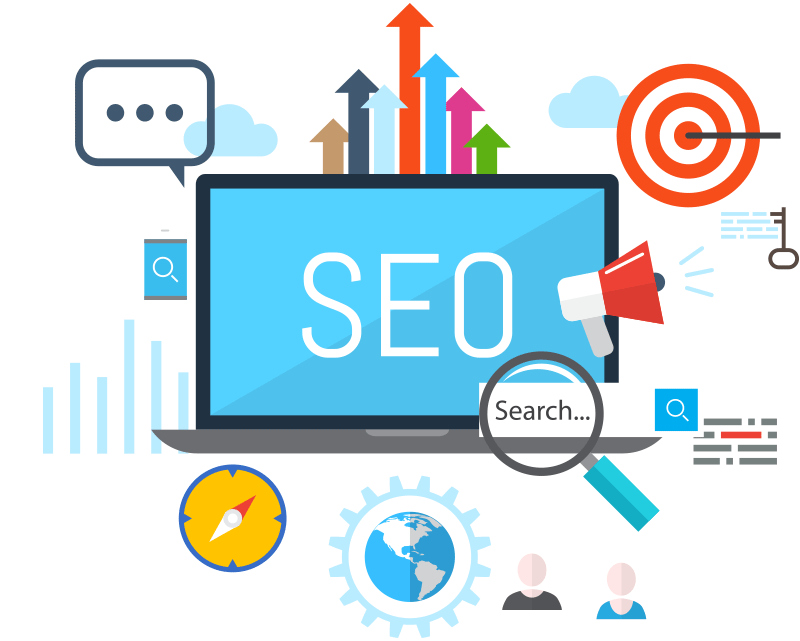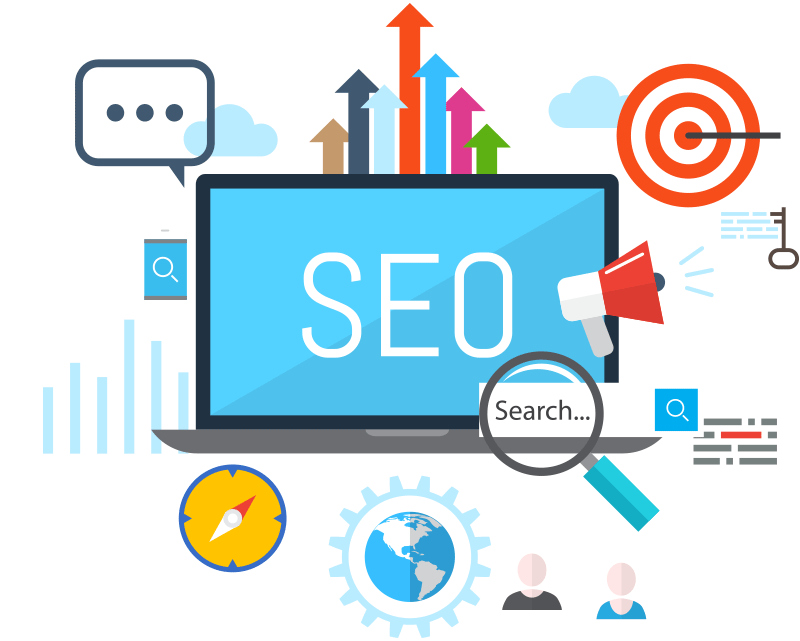How to delete articles on wordpress. Go to your dashboard, select “Posts” > “All Posts,” mouse over the article you wish to delete, and then click the “Trash” link to remove it. This places the article in the trash. To permanently delete it, select “Delete Permanently” for the individual item or “Empty Trash” to get rid of everything at once from the “Trash” area.
HOW TO DELETE ARTICLES ON WORDPRESS
WordPress makes it simple to delete an article, but you must be careful to make sure you’re getting rid of the correct information and preventing any unexpected repercussions. This detailed tutorial will show you how to remove an article from WordPress, regardless of whether it contains mistakes, out-of-date material, or you have just decided it is no longer relevant.
Step 1;
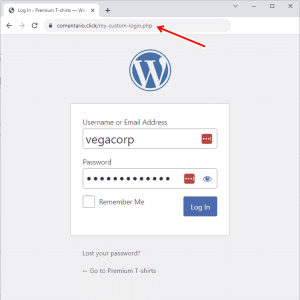
Log in to Your WordPress Dashboard,
Begin by logging in to your WordPress dashboard using your username and password. Once logged in, you’ll be taken to the WordPress admin area where you can manage your website’s content, settings, and users.
Step 2;
Navigate to the Posts or Pages Section, Depending on whether your article is a blog post or a static page, navigate to the appropriate section in the WordPress dashboard. To delete a blog post, click on “Posts” in the left-hand menu. To delete a static page, click on “Pages” instead.
Step 3;
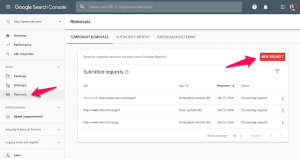
HOW TO DELETE ARTICLES ON WORDPRESS
Locate the Article You Want to Delete, Once you’re in the Posts or Pages section, locate the specific article you want to delete from your WordPress website. You can use the search bar or browse through the list of published articles to find the one you’re looking for.
Step 4;
Edit the Article Hover your mouse over the title of the article you want to delete, and several options will appear beneath it. Click on the “Edit” option to open the article editor and make changes to the content if necessary. This step is optional but can be useful if you want to review the article before deleting it.
Step 5;
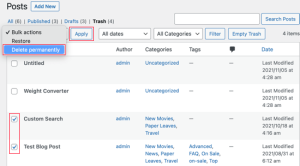
HOW TO DELETE ARTICLES ON WORDPRESS
Move the Article to Trash, After reviewing the article (if desired), click on the “Move to Trash” link located in the right-hand sidebar of the article editor. Confirm the action when prompted to move the article to the trash. Alternatively, you can also click on the “Trash” link directly from the list of articles in the Posts or Pages section and select the article you want to delete.
Step 6;
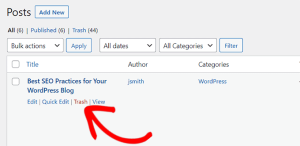
HOW TO DELETE ARTICLES ON WORDPRESS
Empty the Trash (Optional), Once you’ve moved the article to the trash, it will remain there until you permanently delete it. To permanently remove the article from your WordPress website, click on the “Trash” link in the Posts or Pages section, select the article, and click on the “Empty Trash” button. Confirm the action when prompted, and the article will be permanently deleted from your site.
Summary
These easy steps will help you keep your WordPress website current and relevant by removing any unnecessary or out-of-date information. To prevent unintentionally deleting important content, always double-check the article you’re deleting. If at all possible, archive or update articles rather than completely deleting them.