
Key elements for cover letters. In a cover letter, you should include your contact information, a professional greeting, an opening paragraph that introduces you and the job, a middle section that provides specific examples of your relevant experience and skills, a closing paragraph that expresses your enthusiasm and includes a call to action, a professional closing, and your signature. Along with highlighting your special skills, a compelling cover letter should also explain why you are a perfect fit for the position and the corporate culture.
KEY ELEMENTS FOR COVER LETTERS
To improve your chances of getting the job, consider including the following key elements in your cover letter:
1. Personalized Greeting
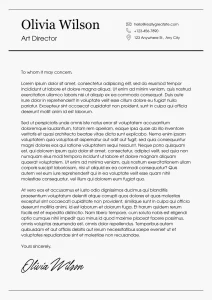
Address the cover letter to the hiring manager or recruiter by name, if possible, to add a personal touch and demonstrate your attention to detail.
2. Introduction
Begin with a brief introduction, stating the position you are applying for and how you learned about it. Express enthusiasm for the opportunity and briefly mention why you are interested in the role and the company.
3. Highlight Relevant Experience
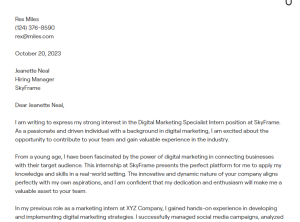
Elaborate on your relevant work experience, skills, and qualifications that make you a strong candidate for the position. Provide specific examples of how your past experiences align with the job requirements and demonstrate your ability to excel in the role.
4. Demonstrate Fit
Explain why you are well-suited for the role and how your skills and experiences align with the company’s mission, values, and culture. Showcase your understanding of the company and its industry, and articulate how you can contribute to its success.
5. Showcase Achievements
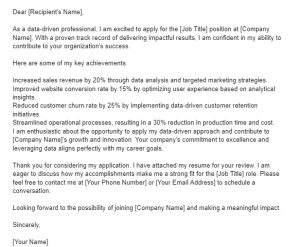
KEY ELEMENTS FOR COVER LETTERS
Highlight any notable achievements or successes from your previous roles that demonstrate your capabilities and contributions. Use metrics or tangible results whenever possible to quantify your accomplishments and make them more impactful.
6. Express Enthusiasm
Convey your genuine interest in the position and the company, emphasizing why you are excited about the opportunity and how you can make a meaningful impact if selected.
7. Closing Statement
Conclude your cover letter with a polite closing statement, expressing gratitude for the opportunity to apply and reiterating your enthusiasm for the position. Indicate your willingness to discuss your qualifications further in an interview.
8. Professional Tone and Formatting
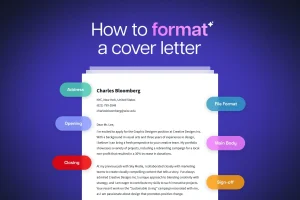
KEY ELEMENTS FOR COVER LETTERS
Maintain a professional tone throughout the cover letter, using clear and concise language. Ensure that the formatting is clean and easy to read, with proper spacing, margins, and font size.
9. Customization
Tailor your cover letter to the specific job you’re applying for, highlighting the most relevant skills and experiences that match the job description and company needs. Avoid generic templates and make each cover letter unique to the position and company.
10. Proofreading

KEY ELEMENTS FOR COVER LETTERS
Thoroughly proofread your cover letter for spelling, grammar, and punctuation errors. A well-written and error-free cover letter demonstrates your attention to detail and professionalism.
Summary
By including these key elements and crafting a compelling cover letter that showcases your qualifications and enthusiasm for the position, you can significantly improve your chances of making a positive impression on potential employers and securing the job you desire.